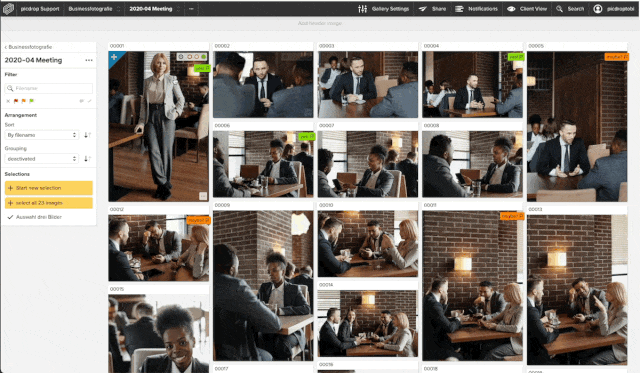Which keyboard shortcuts does picdrop support?
With picdrop you can also use shortcuts. This saves you a lot of time and it is also much easier for your clients to make a selection quickly. Here are the most important shortcuts and key combinations:
In single image view
You can use these keyboard shortcuts in the large image view:
| 0 | remove color flag |
| 1 | add red color flag |
| 2 | add orange color flag |
| 3 | add green color flag |
| 4 | add final flag |
| L | add / remove like |
| S | add file to selection |
| X | Scribble Mode |
| D | Download file |
| M | Magnifier |
| R + Enter | Delete file |
In the overview of your gallery
In the overview of all files within a gallery, you can use the following keyboard shortcuts if you hover your mouse over a file at the same time without clicking on it.
| 0 | remove color flag |
| 1 | add red color flag |
| 2 | add orange color flag |
| 3 | add green color flag |
| 4 | add final flag |
| i | Show file info |
| S | Add file to selection |
| D | Download files |
| Cmd + A | Add all currently displayed files to selection |
| Cmd + D | Deselect all currently selected files |
Please note, the mouse is not used for selecting/deselecting all files (last two shortcuts).
Select multiple images in combination with the left mouse button
| Shift | select files |
| alt | deselect files |
With the Shift key held down, you can click the left mouse button anywhere in the voting mode and draw a blue selection frame. Any file inside the frame will automatically end up in your set bar at the bottom.
With the alt key pressed, you can draw a red frame with the mouse, which works the other way around: all files in the red frame are removed from the current selection at the bottom of the screen.