What is the difference between the several access rights for team members?
When inviting a new team member to your picdrop account, you can define which access rights the team member should have.
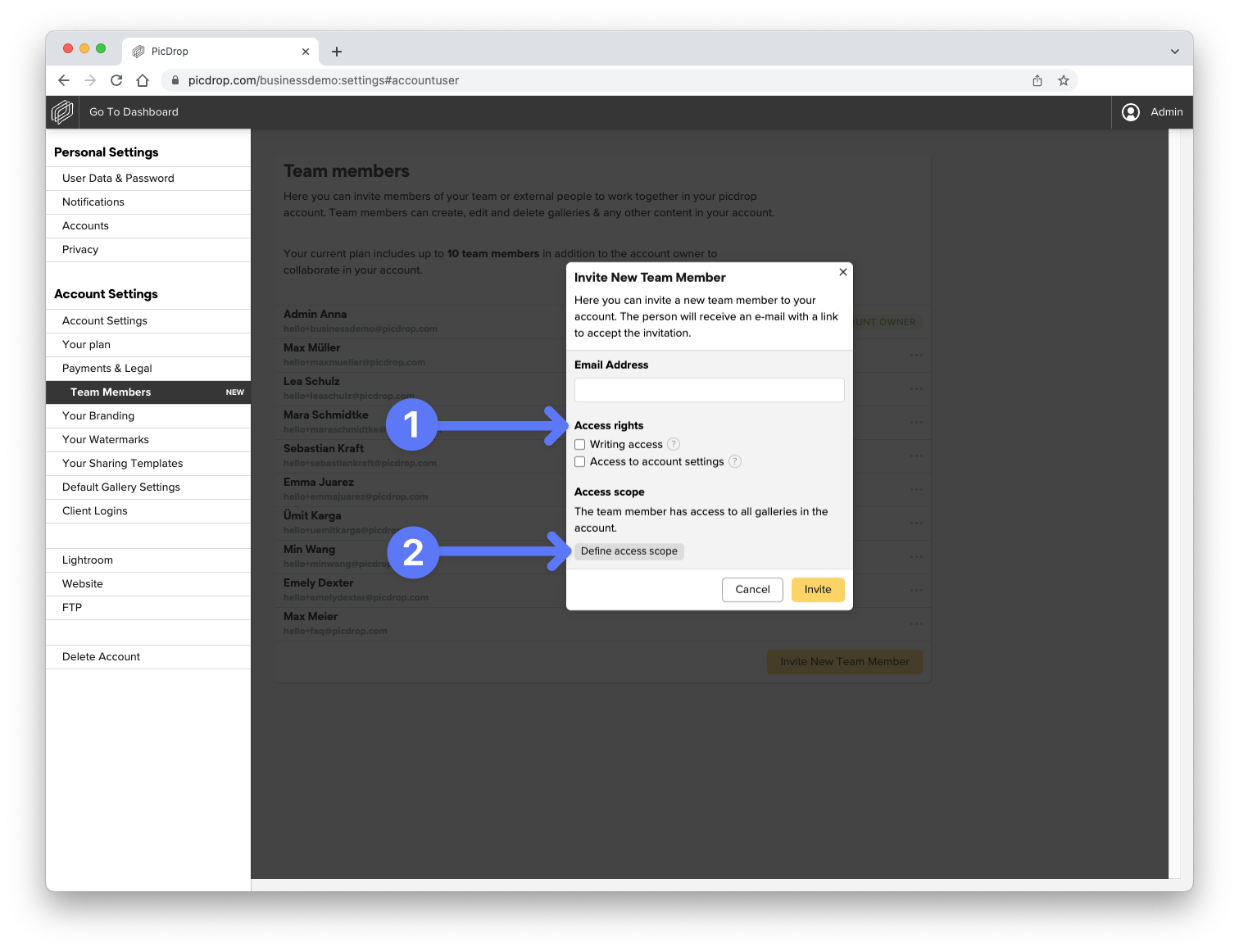
For active team members you can edit the access rights whenever you want. Just click on the three dots next to the name of the team member in the team members section of your account settings.
The following settings are available:
Writing access enabled
With writing access enabled, a team member can create and delete galleries in your picdrop account, upload and delete data and change the gallery settings of any gallery that is shared with her/him. Of course access to notifications, sending galleries and all other functions within a gallery are also available.
Writing access disabled
If you deactivate writing access for a team member, he/she can visit all the galleries that are shared with him/her. The team member can view notifications and send galleries. In addition, comments, selections and color flags can be added. Access to the gallery settings, uploads and creating and deleting galleries is not possible.
Access to account settings enabled
With additionally activated access to the account settings, the team member also gets access to the following areas:
(general) Account Settings (preview pictures, welcome texts etc.)
Your Branding
Your Watermarks
Your Sharing Templates
Default Gallery Settings
Client Logins
A team member will never have access to billing-relevant details of the picdrop account such as invoices, addresses and means of payment.
Access to account settings disabled
Every team member has access to the settings that affect their own account: their user data & password, their own user accounts and privacy settings.
Find out how you can define access to all or only certain galleries of your picdrop account for individual team members right here: https://www.picdrop.com/web/faq/how-can-i-define-the-galleries-a-team-member-has-access-to
The combination of access rights and access scopes allows you to individually set up the rights for all your team members.
