Search in picdrop
What can I search for in my picdrop account?
You can use the new search function in picdrop to search for gallery names, file names and most IPTC metadata.
The following IPTC metadata fields can be displayed and searched for in picdrop:
Content
Description
Keywords
Image author
City
City details
State
Country
Copyright
After your search results are listed, you can jump to the desired image with one click.
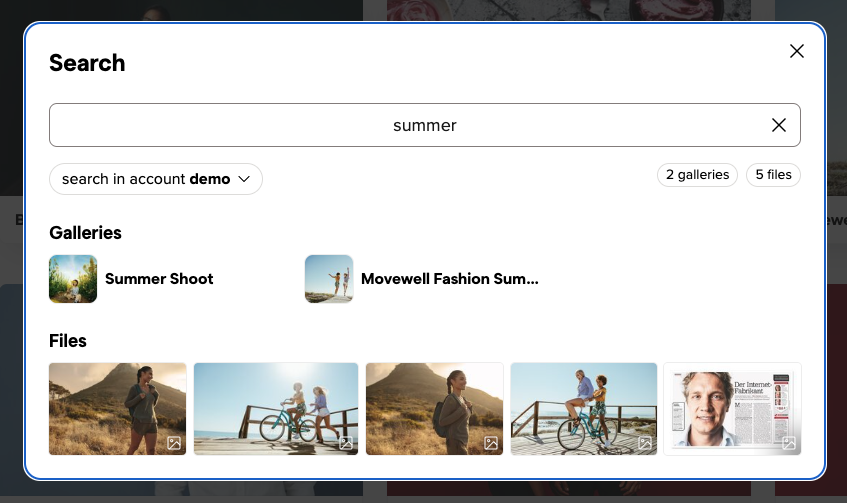
You can also open each of the results in a separate tab with CMD-click or right-click.
Need to find images fitting multiple keywords / search terms? You can use a comma-separated search for multiple keywords.
If you want to search for a very precise term, just put it in "quotation marks", so you can search for a specific image name or an image description.
Link to this entryHow do I search my picdrop account?
Your picdrop account is equipped with a search function. This can be accessed at any time via the bar at the top of the screen when you are logged into your account. Click on the magnifying glass icon in the upper right corner:
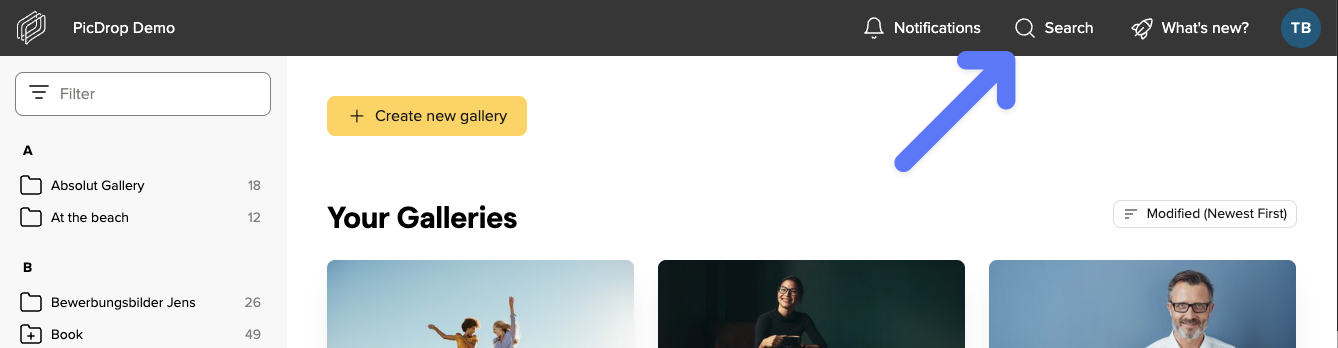
You can also start the search with the keyboard shortcut cmd-F / ctrl-F.
If you start a search while you are in the gallery dashboard, your entire account will be searched for your search term.
When searching within a gallery, you can choose to search the entire account or just the current gallery.
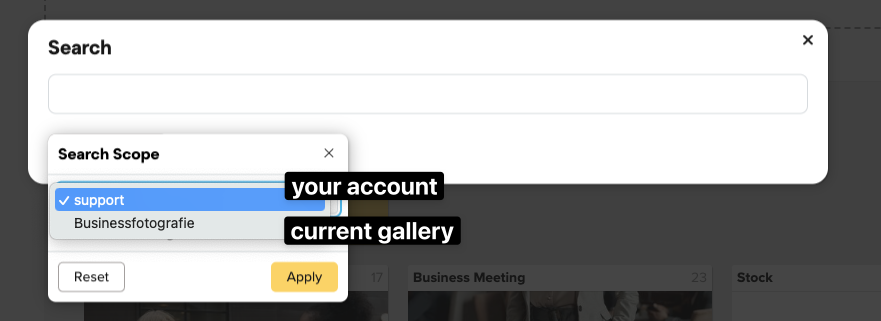
If you only want to search the current gallery, you can also select whether the sub-galleries should be included in your search or not.
Link to this entryWho can use the search in picdrop?
The search function can be used by Account Owners and Team Members (within their access scope).
Regular visitors of a gallery cannot use the search function. For them, however, the filter bar on the left side of the gallery is still available in Edit Mode. It can be used to search and find filenames in the current gallery.
Link to this entryWhat is the difference between the search function and the filter bar?
In picdrop there are two search and filter tools:
the search bar on top of your screen (through the magnifying glass symbol) and
the filter bar to the left in every gallery
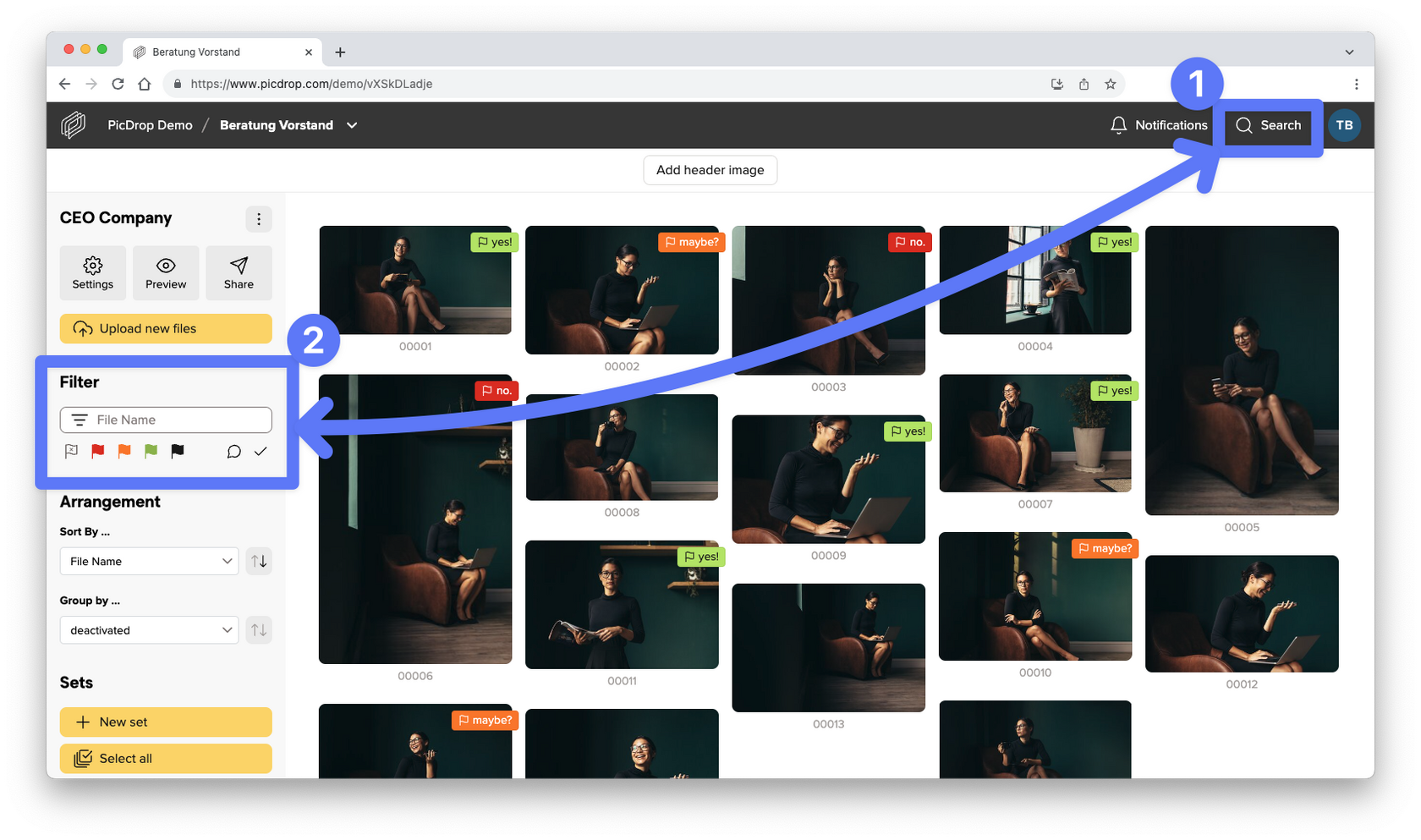
These differ in who has access to them, what can be searched for and from which area results are found.
Here you can find a short list of who can use what – and where to search for what:
The search bar (through the magnifying glass symbol)
… is available for Account Owners and Team Members.
… searches file names, gallery names and IPTC metadata.
… finds results in the whole account or only the current gallery and its sub-galleries (depending on which section you have selected).
The filter bar
… is accessible for Account Owners, Team Members, and your regular clients who use a gallery link.
… only filters the filenames of the gallery you are currently in.
… shows results directly the gallery you are in at the moment.
Link to this entry