picdrop Likes - use our voting feature
What is our Like feature in picdrop?
The likes are intended to help you and your clients - or you and your team - to vote on which image is rated best by a larger number of people. If several people are working in a gallery and an image or several images with the "highest common denominator" need to be found, the likes are the thing to work with!
For a quick coordination where only one person in a gallery determines their favorites, however, the color flags are better suited.
How do likes work in picdrop?
To activate the likes, simply proceed as follows:
go to the settings of your gallery and you can activate the likes, this can be done in the tab of the edit mode under the item Likes & Voting - don't forget to save the gallery settings afterwards.
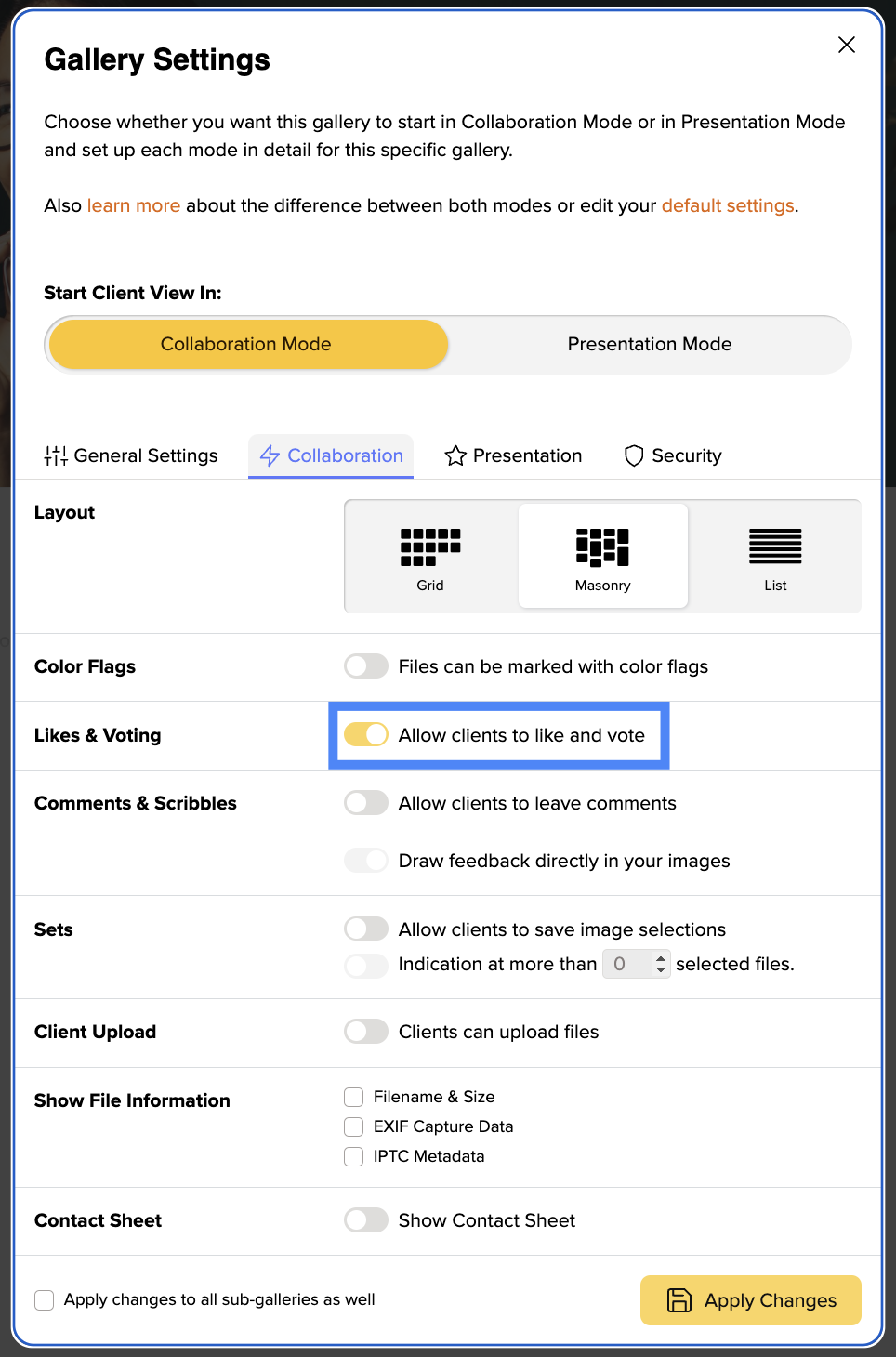
Once you have done this, your pictures can now be given likes. A small heart symbol will appear on each image when you or your clients hover over it with the cursor. With every picture that is liked, the number of likes for this picture increases and your clients' favorites quickly become visible.
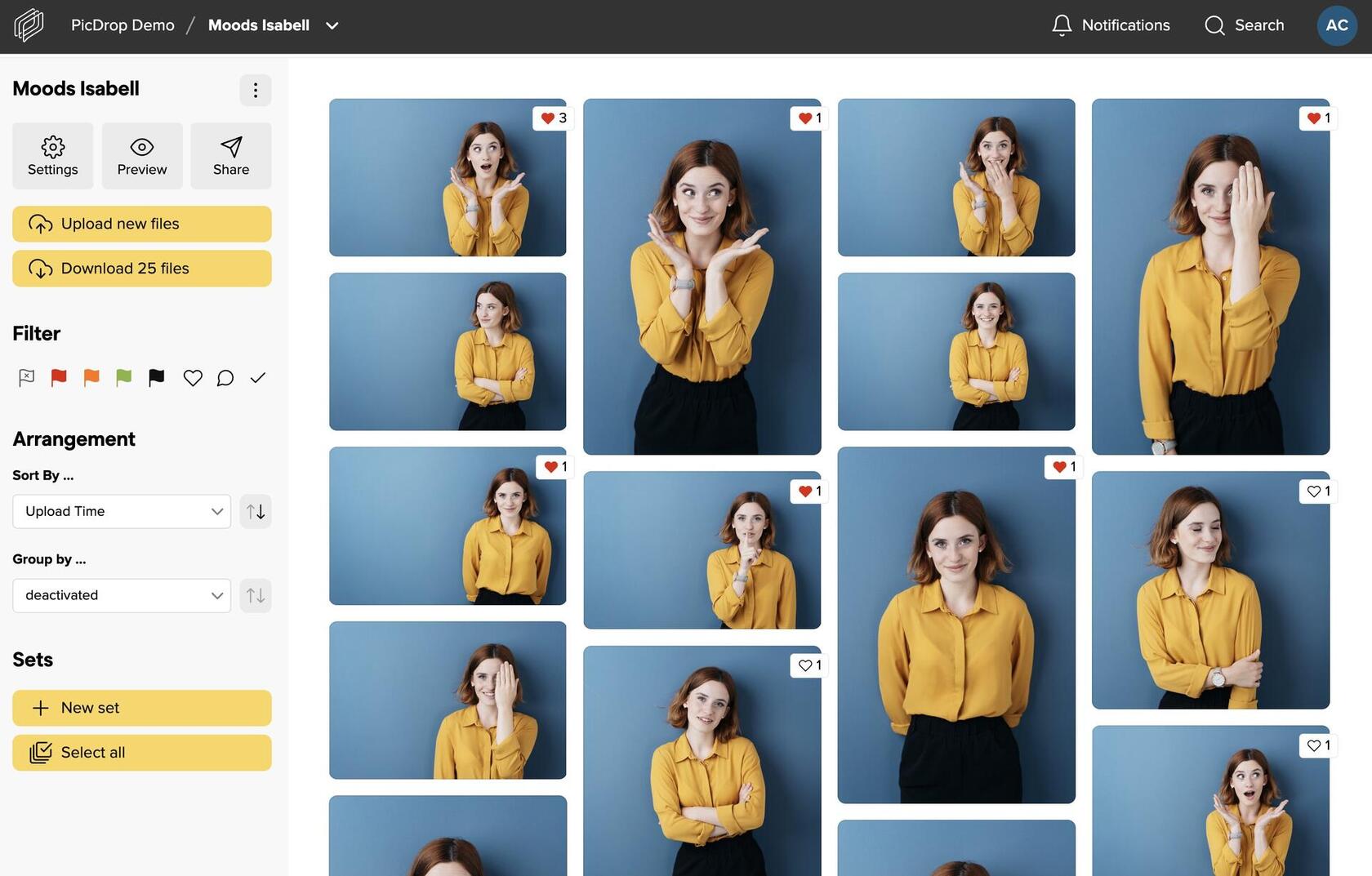
And afterwards?
Export selected images to Lightroom, Capture One, Finder, Explorer and more
As usual, selected images can be exported to Lightroom, Capture One, Finder or Windows Explorer with just a few clicks. This saves valuable time! You can find more information in our article on the export function.
Notifications about new likes
To find out if your clients like your pictures, simply click on the notifications in the top bar of your account. We've added the likes there to make it as easy as possible for you to stay up to date.
Sorting by number of likes
To make it even easier for your clients to find their way around, activate automatic sorting by likes in your settings in addition to the likes. Your images in the gallery are then sorted in real time with each like. The more likes a photo receives, the higher its position in the gallery. We recommend that you let your clients know if you have switched on real-time sorting to avoid misunderstandings due to the "moving" images. Of course, you can also sort or filter by likes as usual in the filter bar on the left-hand side without having preset this arrangement in the settings.
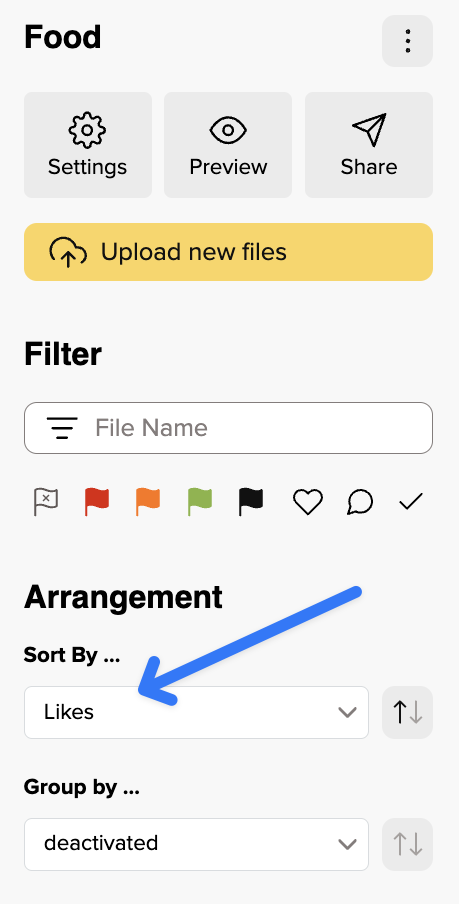
Only show pictures with likes
Ib the left-hand filter bar, you can now not only filter by pictures with likes and only display these, but also sort all pictures by their number of likes. To do so, simply click on the heart in the filter bar or select "Likes" in the sorting.
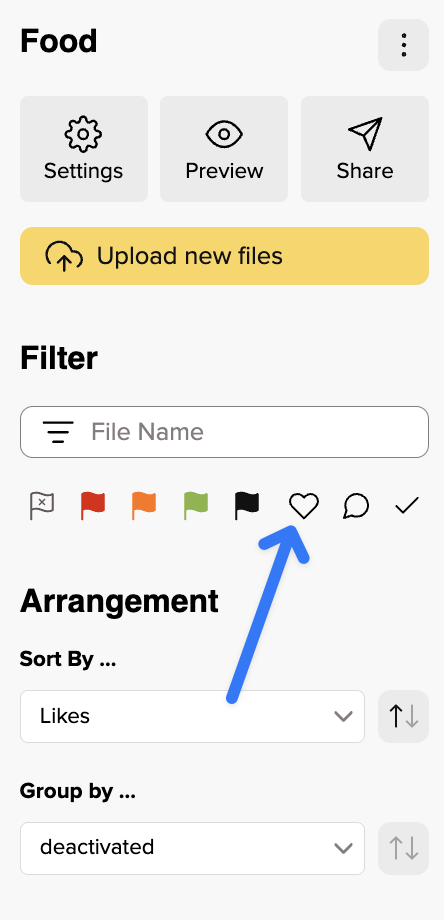
As you can see, working with Likes is easy as pie and if you still have any questions about this feature, just get in touch with our support team and we'll be happy to help you!
