How do I invite a new team member to join my picdrop account?
In your account settings in the Team Members section, you can see how many team members are included in your plan, which team members are already working in your account and you can also add new team members to your picdrop account.
- Click on the button labeled Invite New Team Member
- Enter the e-mail address of the new team member and define the team member's access rights and access scope
- Click the Invite button
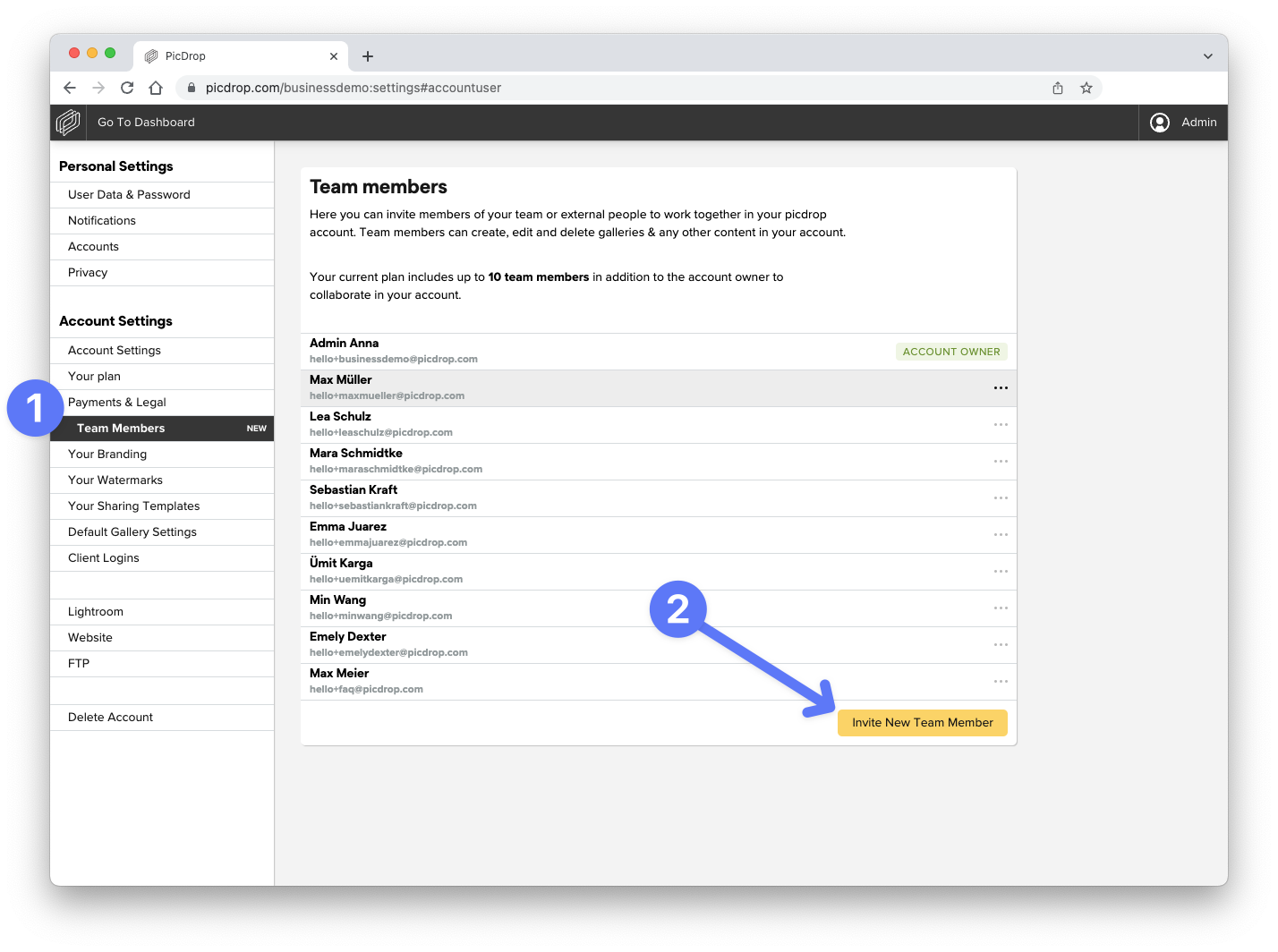
Your new team member will receive an email with an invitation to join your picdrop account. It doesn't matter if the new team member already uses his/her own picdrop account or not.
As soon as the new team member has accepted the invitation, we will send him/her the necessary access details in a separate email. You will also be informed as soon as your invitation has been accepted.
You can always change the access rights and access scopes for existing team members in your account settings.
At the same place you can delete team members from your picdrop account by clicking on the three dots next to the team member’s name.
You can find an overview of the differences between Client Logins and Team Members right here.
