How do I hide individual color flags in my account?
The default settings for your picdrop account include four color flags: red, orange, green and black. They are named no, maybe, yes and final.
If you want to use color flags in your workflow, e.g. only for a simple YES or NO for individual files, you can always deactivate those colors you don't need in the gallery preferences:
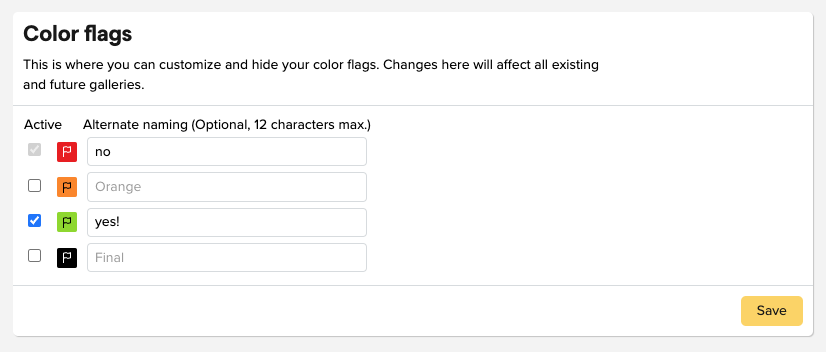
Uncheck the blue checkbox in front of the color flag, like done in the screenshot for the orange and the black color flag. They will then no longer be displayed in all your galleries (including existing ones).
Don't worry: if you have accidentally hidden a color flag, you can of course re-activate it. All files that already had this color flag will keep this color flag.
You want to change the names of the color flags like in the screenshot? You can find the instructions here.
By the way, you can use the function for hiding individual color flags - just like Presentation Mode - starting with the Pro plan.
PS: The red color flag cannot be deactivated. It is needed so that your clients can hide red marked files in Presentation Mode. You can find out how to do this here.
