How do I change the background color in the Presentation Mode?
You can set the background color for your galleries individually for each gallery. To do this, go to the Gallery Settings and open the Presentation Mode tab.
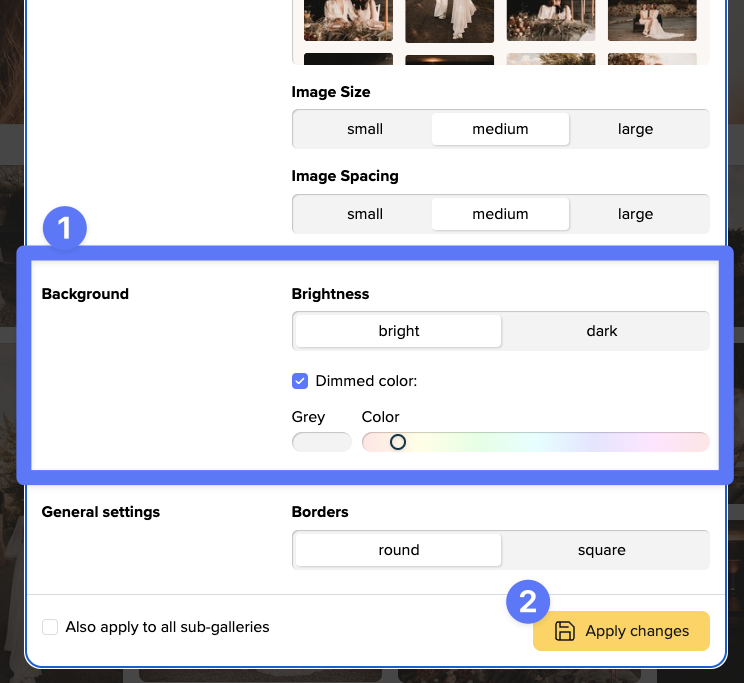
First you decide on the brightness - bright or dark.
If you activate the "Dimmed color" option, you can use the button on the left to choose a grey background. Depending on your choice of brightness, this will be a light or a dark grey.
With the slider to the right you can choose a light coloring for your background.
If you don't activate the "Dimmed color", the background of your gallery is simply white or black.
In the small preview below you can directly see the color effect in combination with your images and videos.
At the end you save your desired color at the bottom with the button "Apply Changes".
This way you're sure to find the perfect background that makes your work look best!
